
| Index |_1_|_2_|_3_|_4_|_5_|__Home | |
 |
1. Create a new Photoshop document. Open the Channels Palette and create a new, empty channel.
2. Set the foreground and background colors to default (black and white). 3. Go to the Filters menu and choose Filter > Render > Clouds. |
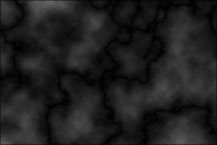 |
4. Now go to the Filters menu and choose Filter > Render > Difference Clouds.
A new random cloud pattern will be created which interacts with the previous pattern and creates black veins. It is this phenomenon that will give us the marble effect. |
 |
5. Go to Image > Adjust > Invert (Shortcut: Command-I).
This will give you a negative of the previous art. The vein pattern should now be easier to see. Study this image and decide whether or not it looks like marble. The scale of the pattern is dependent on the file's resolution; the higher the resolution, the smaller the veins and the tighter their pattern. |
| Index |_1_|_2_|_3_|_4_|_5_|__Home | |
| © 1999 Frederick Morris, All rights reserved. © 1999 Frederick Morris, All rights reserved. |
|